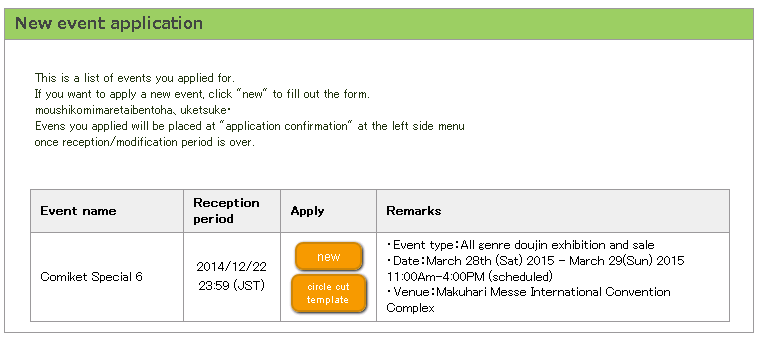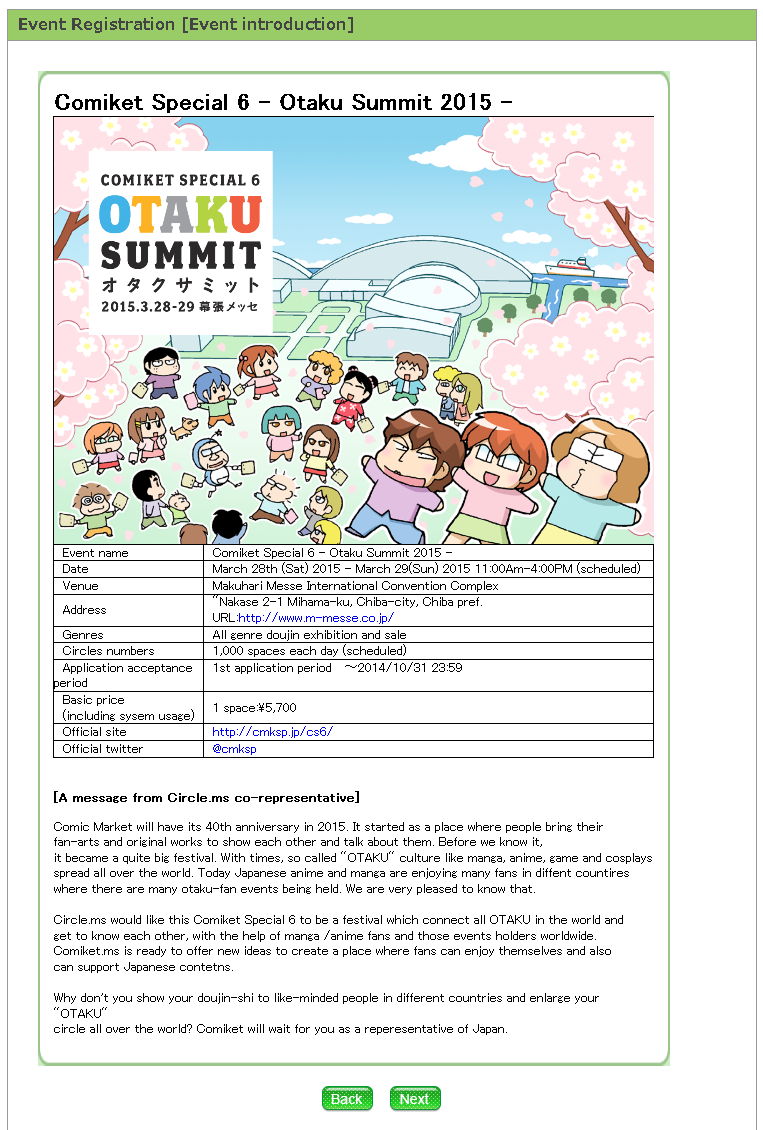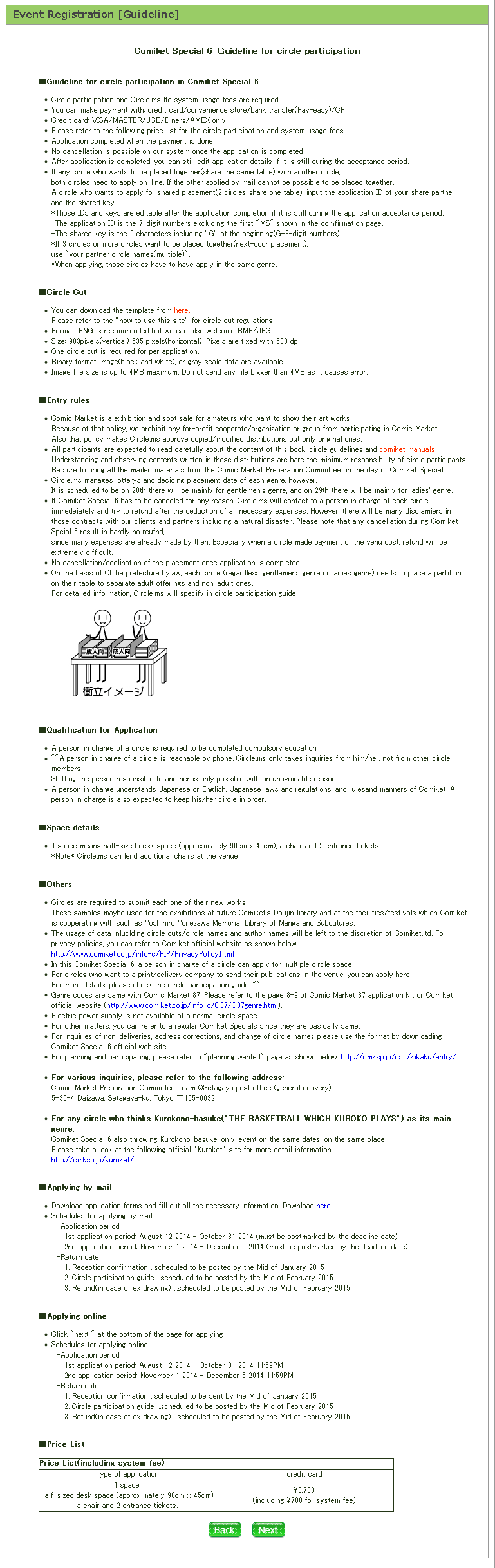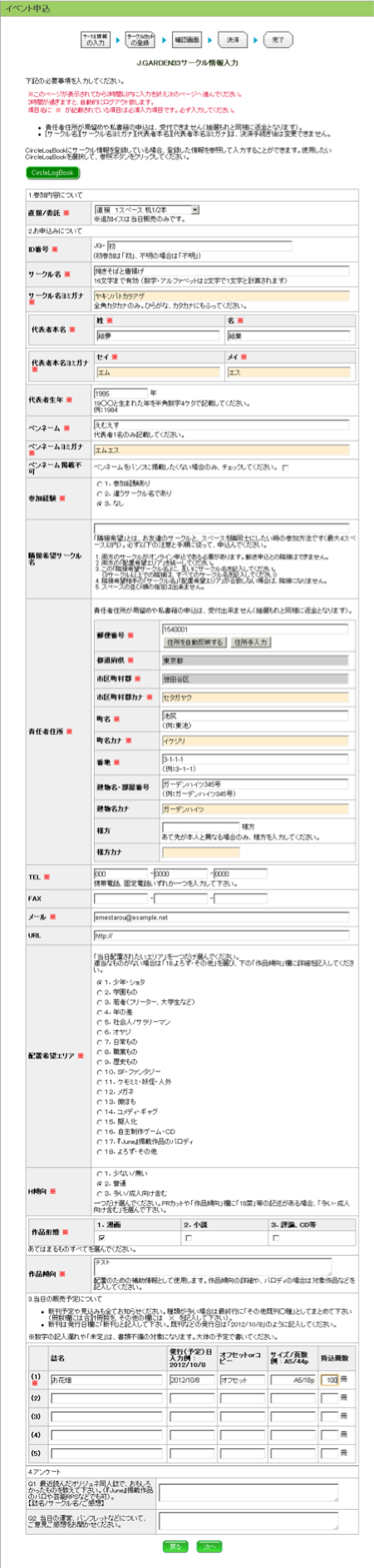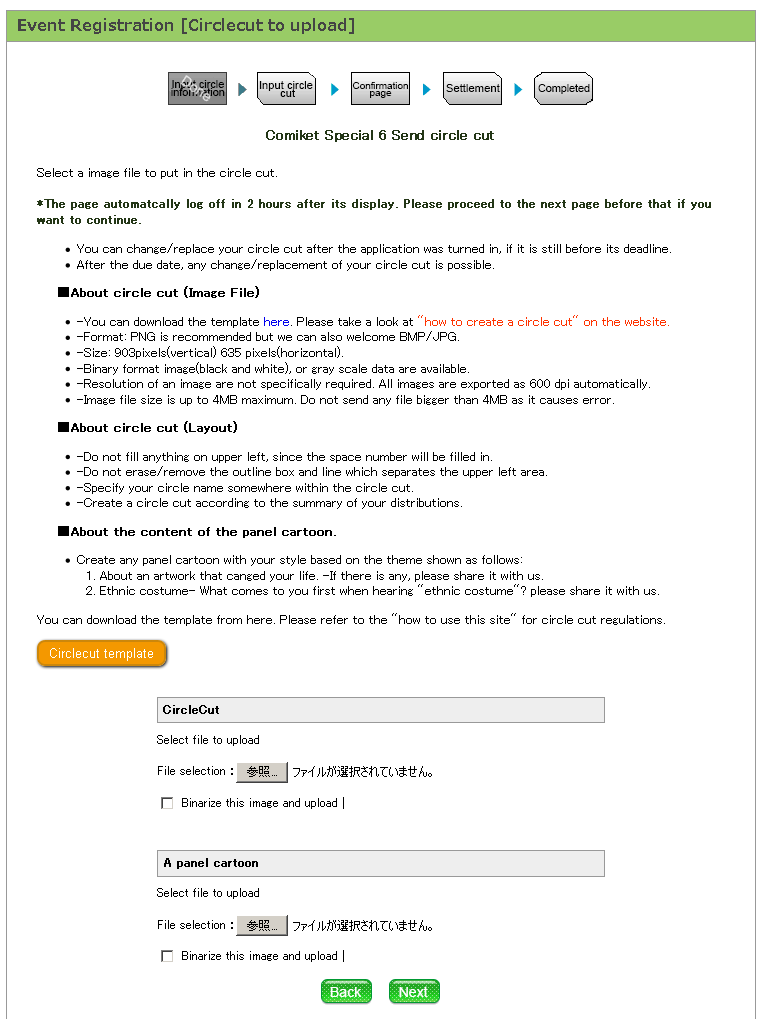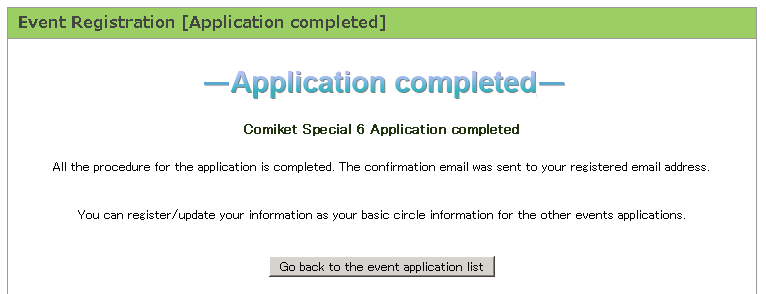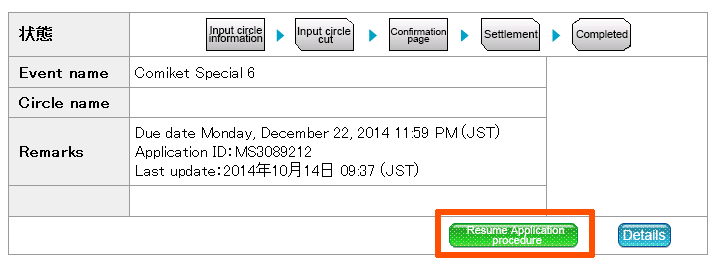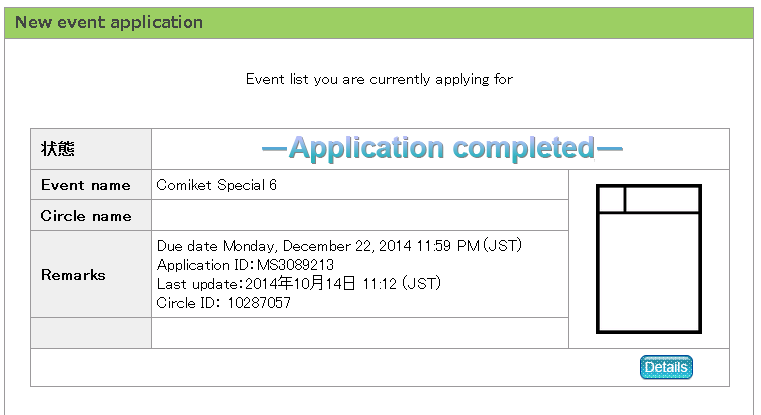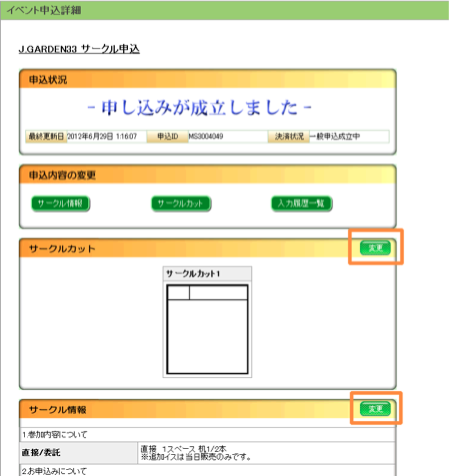4.2.1. Event application flow
Application for events(not Comic Market)basically proceeds as below.
- Input your circle information(circle name/real name/pen name/address/genre code/planned number of sales )
- Register the circle cut
- Confirmation page
- Settlement
- Completion
Some events may require different circle information.
Please carefully read this page and the applicaton precautions before making an application.
We recommend to prepare a cirlce cut in advance for an smooth application.
You can download the circle cut template from the circle cut
template page.
Also, please refer to "4.1. About Circle cut" for
more information.
4.2.2. Access to an event application page
After loggin in, please click "an event application" from the menu and go to event application page.
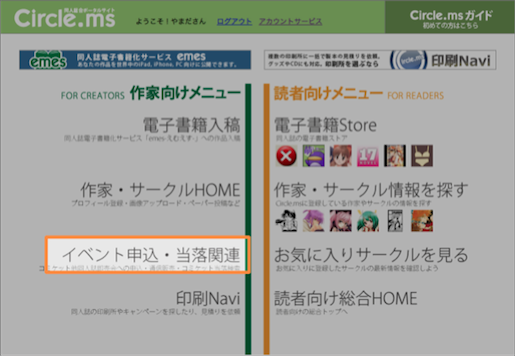
4.2.3. Event Registration
From the "Event application list/new," select an event you want to apply for.
As an example, let's say you select "J.GARDEN33".
4.2.4. Confirm the detail event information
Detail event information is shown here. Please read carefully and confirm the contents. Click "next".
A different thing from the Comic Market is there is only due date during the application acceptance period.
Settlement basically comes at the end of the application process. Once the settlement is done, the application is completed.
Application proceeds as follows;
- Input your circle information(circle name/real name/pen name/address/genre code/planned number of sales )
- Register the circle cut
- Confirmation page
- Settlement
- Completion
Each entry can be saved on the way and restart later on.
The due date of this settlement and application deadline are on the same date.
Until the application deadline, you can edit the input items even after the application process is completed.
However, once the application deadline passes, correcting or editing the items are no longer available.
As Cirlce.ms cannot be responsible for modifying of the input items after the application deadline,
please contact to each event organizer directly.
4.2.5. Application instruction screen
Read the instructions here carefully and click "Apply".
Note that each event has different application instructions.
4.2.6. Input circle information
Unlike Comic Market, payment/settlement of each event comes at the end of the application procedure.
Input your circle information and click "next".
- *Note* The actual event may have the following case. Please read and follow the instruction shown in the screen.
- No input items which were shown in the sample event.
- -More/less necessary items to input.
4.2.7. Sending your circle cut
Click "Reference" and select the circle cut to send.
If you want to send a cut with gray scale, put a check on "send a cut with gray scale".
After selecting the circle cut, click "next".
Please refer to "4.1 About circle cut" for circle cut how to.
4.2.9. Event application procedure completion
Once the settlement is done, the event application procedure has been completed.
Unlike Comick Market, payment/settlement comes at the end of the application procedure.
4.2.10. Resume the application procedure
You can break in the application process if you click "Suspend the Application Procedure".
Followings are the how-to of resuming the process.
Resuming procedure is as follows:
- Click "Apply an event" from member's menu.
- Click "Resume the application process" button from the application event list.
- The screen you suspended previously is displayed.
*Note*
Unlike Comick Market, payment/settlement comes at the end of the application procedure.
Once you are done with settlement, then application procedure has been automatically completed.
4.2.11. Event application completion page
Application completion displays in the "application event list" after all the application procedure has been completed.
To confirm or edit the application contents, click "details".
After the application completion, applications that pass their deadline will not be shown in the event application page,
but in the event application history page.
4.2.12. How to confirm application contents and edit registered information
You can confirm/modify the application contents, registered circle information and circle cuts.
Follow the method shown below:
- Click the "detail" button of the event you want to confirm.
- Application contents and the state of settlement will be shown.
If necessary, click "modify the application contents" button or "edit" button of the information you want to edit.
The input screen will be shown and you can edit the contents.